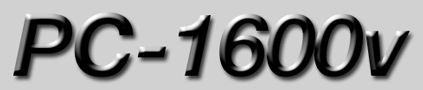
Download the latest version of PC-1600v
v.3.0
PC-1600v is no longer under active development. Since releasing the software 15 years ago, I've never made much money on it, not even enough to cover the ongoing development costs. It has mostly been a labor of love for a time in my life when I taught myself how to code. At this point the app is not 64-bit compatible and will not run in the latest macOS. I've decided to retire the app. No further updates will be made. I'll continue to make version 3 available as-is but I'll no longer be charging for the license or providing technical support. Use this code to unlock the software:
9BE5-137CA-CA1D-1943A
The PC-1600v is a software version of the popular MIDI controller by Peavey. It emulates the functions of the PC-1600x and acts as a remote preset editor that can dump presets to the real PC-1600(x)!
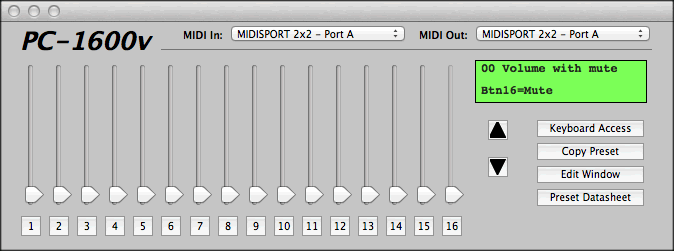
What's new about this version?
What are the system requirements?
How do I send Presets to my PC-1600(x)?
How do I get presets from my PC-1600(x)?
How do I load a default set of presets?
What's new about this version?
Version 3.0
-The app is now compatible with Intel-based Mac systems Mac OS X 10.12 or lower.
-Completely new MIDI engine allowing improved compatibility with MIDI interfaces and faster transmit and receive rates
Why did I do this? I'm a theatre sound designer. The Peavey PC-1600x is my weapon of choice for controlling the sound playback of my shows. It works great but let's face it, it's expensive. I can usually convince the theatre to buy one but for tech rehearsals, I really need two. One with the sound operator and one with me in the theatre for programming and remote control. Convincing the theatre to buy two is a tough sell.
So that's problem 1: I need two, I can only afford one.
The second problem is that it's a pain to program these things. I spend all day staring at that two-line screen and pressing those little editing buttons over and over. One day when programming the PC-1600x I thought to myself, "Wouldn't it be great if I could do this on the computer and then dump it to the controller?"
Well, I found a couple of Windows programs that allow remote editing but they're pretty clunky and cluttered in my opinion and I use a Mac so they aren't very useful to me. Also, neither of them offer emulation of the real controller in a way that would be useful to me.
So I decided to write a program myself. I think it's great. And I hope you do too! It's been a long time since I originally created this app. Honestly, it's had a much longer life than I ever anticipated. I do this in my spare time so if Apple does something to break it, I can't promise I'll be able to fix it very quickly.
What are the system requirements?
Well, first, you gotta have a Mac! I'm not going to write a Windows version of this since there are already two similar (though nowhere near as cool) programs that run on Windows.
Here's the breakdown:
Any Mac that will run OS X
Mac OS X 10.14 or lower--
A MIDI Interface with current CoreMIDI drivers
Sure! Just download it using the link above. The demo does everything the full version does except save presets and scenes and dump presets and scenes to the real PC-1600x. That should give you an idea of what it does and whether it would be useful to you.
If you want to unlock all the features, you can buy a license for $25. Just use the "Buy Now" Button above. The transaction is processed via PayPal. Once I receive your payment I will email you a registration code.
PC-1600v emulates all the buttons, faders, setup strings, and scenes just like the real PC-1600x. You can edit the parameters using simple edit windows and dump presets and scenes to the PC-1600(x) via your MIDI interface.You can also save presets and scenes to standard .syx files to your hard drive and open standard Peavey PC-1600(x) preset and scenes sysex files from your hard drive.
Try it! Go to the Peavey website and download a preset. Select "Open to Current Preset" from the "File" Menu in PC-1600v and choose the .syx preset file you downloaded. When the preset is loaded, select a midi destination from the MIDI menu and try out the preset. If you pay the license fee, you can then send that preset to your PC-1600(x). Or you can build your own presets from scratch in seconds and send them too!
At this point PC-1600v does not offer remote editing of PC 1600x globals. The global parameters have been slightly modified in each revision of PC 1600 and the changes have not been well documented. Consequently, it will be a pretty tough task to implement remote editing of the Global parameters. I'm not completely abandoning the idea but until I can turn up some more information, I have no immediate plans of implementing a Globals editor. This should not be a problem for most users but I'm open to suggestions if you have a real compelling argument.
Also, I'm not sure my implementation of the scenes feature is behaving properly. Your mileage may vary.
How do I send Presets to my PC-1600(x)?
First, pay the license fee using the "buy now" button above. Then you can unlock the dump feature.
Now, set the global input channel on your PC-1600(x) to the same thing set in the Global Channel in the Globals tray in PC-1600v.
Use the MIDI Destinations menu to select the MIDI port your PC-1600(x) is connected to.
Now click the "Dump" button on the virtual controller and select the appropriate option under the "Send data to your PC 1600x" header. Click GO.
If you selected "Send Current Preset", PC-1600v will send the current preset to your PC-1600(x) and save it to the same location as in the virtual controller. For example, if I've edited a preset on preset 10 on the virtual controller, that preset will be saved to preset 10 on the PC-1600(x).
Now you can do the "Dance of Joy" as you celebrate never having to program your MIDI controller using that little screen again!
How do I load a default set of presets?
When PC-1600v is launched for the first time, it creates a folder called "PC-1600v Autoload" in your "~/Documents" folder. Put a single preset or AllPresets file named "Autoload" in that folder and PC-1600v will automatically open that file at program launch. Use this if you have a set of presets that you are always using or if you have a template that you always want to start with.
How do I get presets from my PC-1600(x)?
First, set the ChOut on your PC 1600x to match the Global Channel in PC-1600v.
Connect the MIDI input and output of your PC-1600(x) to your MIDI interface. Select the MIDI destination in the MIDI menu in PC-1600v that matches the input of your PC-1600x. Now navigate the virtual controller to the preset number that you want to receive. Select the appropriate option under the "Request data from your PC 1600x" header and click GO.
My name is Jason Romney. I'm a theatre sound designer and my hobby, lately, is developing useful software for theatre sound designers and engineers. That's not to say they're the only ones who will find my programs useful but understanding my target audience may help explain why I've done it this way.
My first program was GainSet. It's an amplifier gain setting calculator. Pretty handy if I do say so myself. Check it out!
To see and hear some of my other work, visit my homepage.
If you have any questions, comments, feature requests, bug reports about pc-1600v or you just want to say "hi" you can e-mail me.
Also, many thanks go to Jon Daggett for his help testing PC-1600v and making sure I keep the bugs out! Jon also does some interesting things with the PC 1600x and you can visit his website www.midilite.com to see how he uses the PC 1600x to control some very cool lighting systems.
Last Updated on March 23, 2020